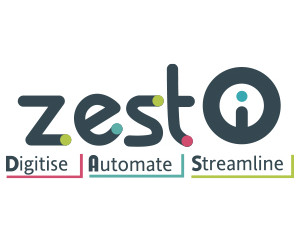Personnalisation du POS Odoo pour des opérations de vente au détail sans faille
Système de point de vente Odoo personnalisé conçu pour la rapidité, la simplicité et l'évolutivité.
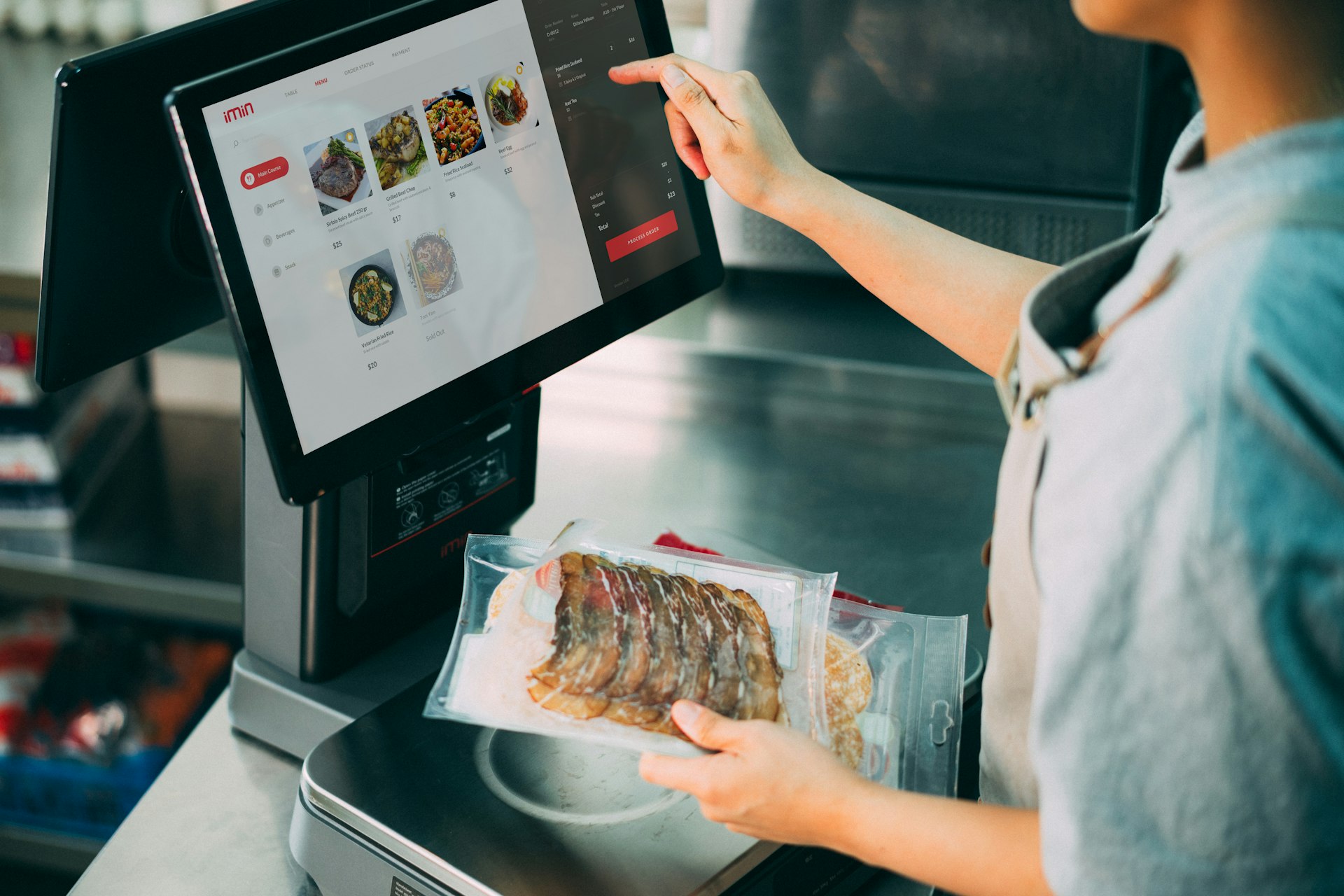
Vous avez des difficultés avec un système de point de vente universel ?
Les entreprises de vente au détail ont besoin de précision, de rapidité et de flexibilité. Un système de point de vente standard peut ne pas répondre à vos besoins en matière de facturation, d'inventaire ou de promotion, surtout si vous gérez plusieurs magasins, lignes de produits ou types de clients.
Avec le système de point de vente Odoo personnalisé de Caret IT, vous obtenez une solution prête pour le commerce de détail adaptée à vos opérations exactes.
Ce que vous obtenez avec la personnalisation d'Odoo POS
Processus de facturation simplifié
Des écrans personnalisés, des raccourcis produits, la numérisation de codes-barres et des options de paiement rapide réduisent le temps de passage en caisse.
Suivi des stocks en temps réel
Mises à jour instantanées des stocks dans les magasins physiques, les entrepôts et les plateformes en ligne.
Rôles d'utilisateur personnalisés et contrôles d'accès
Définir des autorisations basées sur les rôles pour les caissiers, les managers et les administrateurs, sécurisées et rationalisées.
Support Multi-Boutique et Multi-Utilisateur
Gérez plusieurs points de vente sous un seul tableau de bord. Gérez l'accès, les autorisations et les rapports consolidés.
Promotions et Remises Intelligentes
Activez des offres dynamiques telles que BOGO, des ensembles, des réductions saisonnières et des points de fidélité, automatisées et suivies.
Informations sur les clients connectés
CRM intégré et historique d'achats pour des offres personnalisées et une vente plus intelligente.
Capacité de vente hors ligne
Pas d'internet ? Continuez à vendre en mode hors ligne. Les données se synchronisent automatiquement lorsque vous êtes de nouveau en ligne.
Intégration Odoo POS avec des outils tiers
Des passerelles de paiement au eCommerce, des applications de fidélité à la comptabilité, tout fonctionne ensemble de manière transparente.
Résoudre de Réels Défis de Vente au Détail
Nous résolvons les problèmes les plus courants des points de vente au détail :
Incohérences de stock et inventaire désynchronisé
Longues files d'attente et facturation lente
Manque d'intégration avec d'autres outils
Pas de visibilité entre les points de vente ou l'équipe
Incapacité à gérer des remises complexes ou des offres de fidélité
Avec un système de point de vente Odoo personnalisé, vous gagnez un contrôle en temps réel, des opérations plus rapides et une meilleure satisfaction client.

Principaux avantages de la personnalisation avec Caret IT
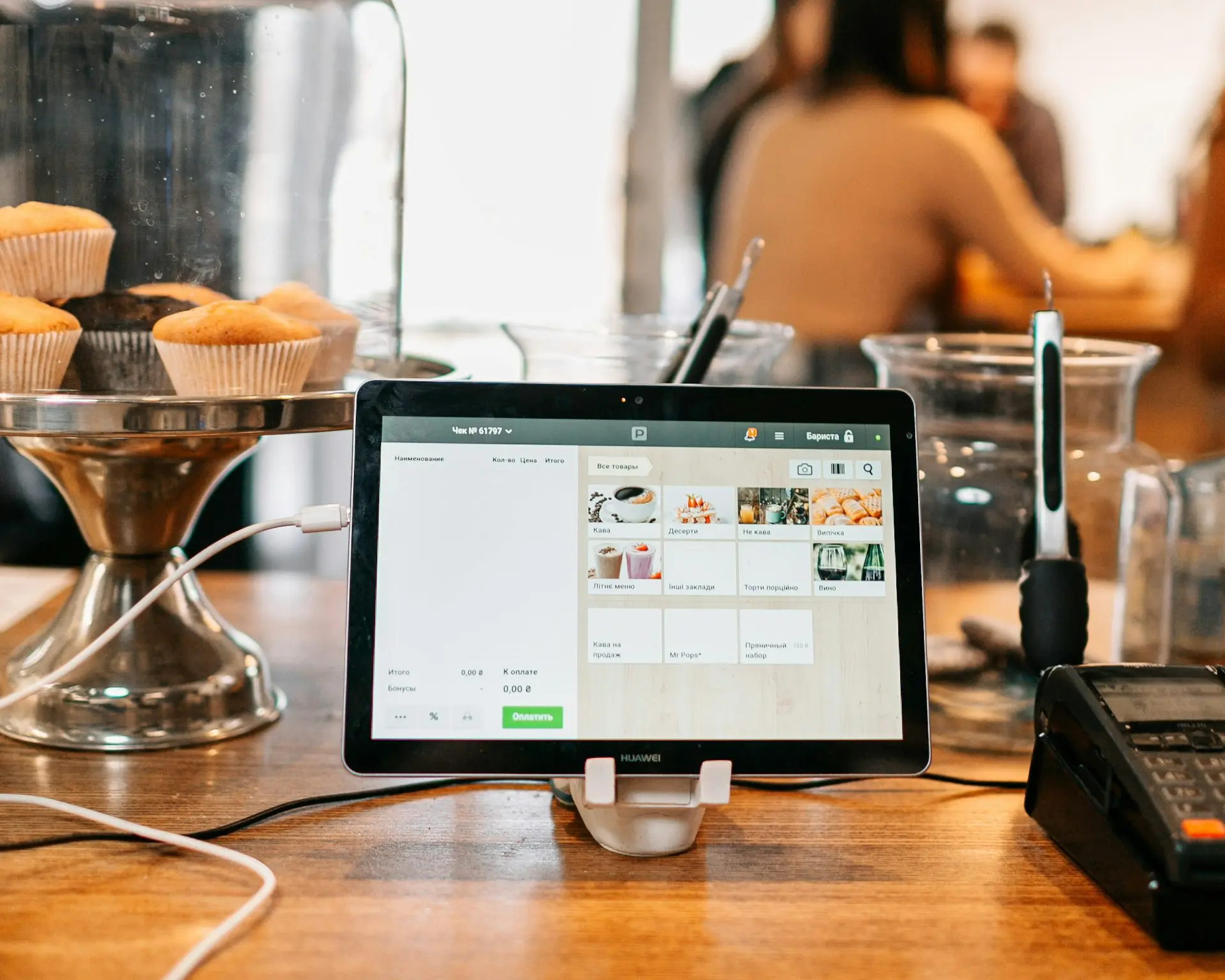
Flux de travail rationalisés
Votre système de point de vente s'adapte à vos processus, et non l'inverse
Des Caisse Plus Rapides
Interfaces utilisateur personnalisées qui réduisent les frictions à la caisse
Identité de marque plus forte
Reçus personnalisés, thèmes et interfaces
Formation Plus Facile
Des mises en page intuitives accélèrent l'intégration des employés
Données qui comptent
Suivre les KPI qui influencent de réelles décisions commerciales
Chez Caret IT, nous combinons une expertise technique approfondie avec une expérience pratique dans le commerce de détail pour créer des systèmes de point de vente sur mesure qui fonctionnent réellement pour votre équipe.
Pourquoi les détaillants modernes choisissent Caret IT
Choisir le bon partenaire détermine l'issue de votre projet. Caret IT se distingue dans l'écosystème Odoo en tant que partenaire avec une expertise verticale approfondie, une force technique et une mentalité axée sur les affaires.
- Partenaire Odoo Gold
- Expert en intégration et personnalisation de Odoo POS
- Services de bout en bout : Analyse, Développement, Support
Nous n'installons pas seulement Odoo POS ; nous le construisons sur mesure pour le flux unique de votre entreprise. Notre objectif est simple : fournir un système qui fonctionne comme vous le faites.

Obtenez un TPE qui fonctionne pour vous
Contactez Caret IT pour une démonstration et une consultation gratuites, et découvrez comment un système de point de vente Odoo entièrement personnalisé peut révolutionner votre entreprise de vente au détail.