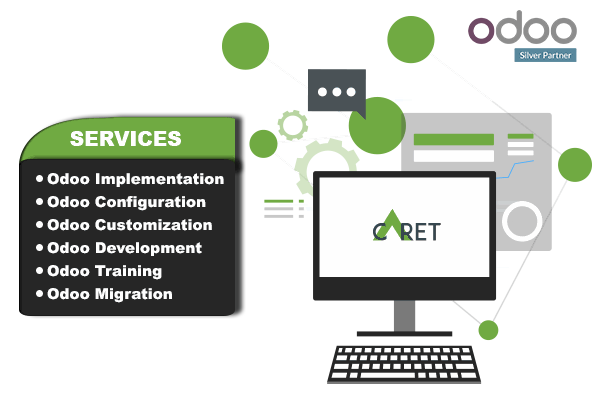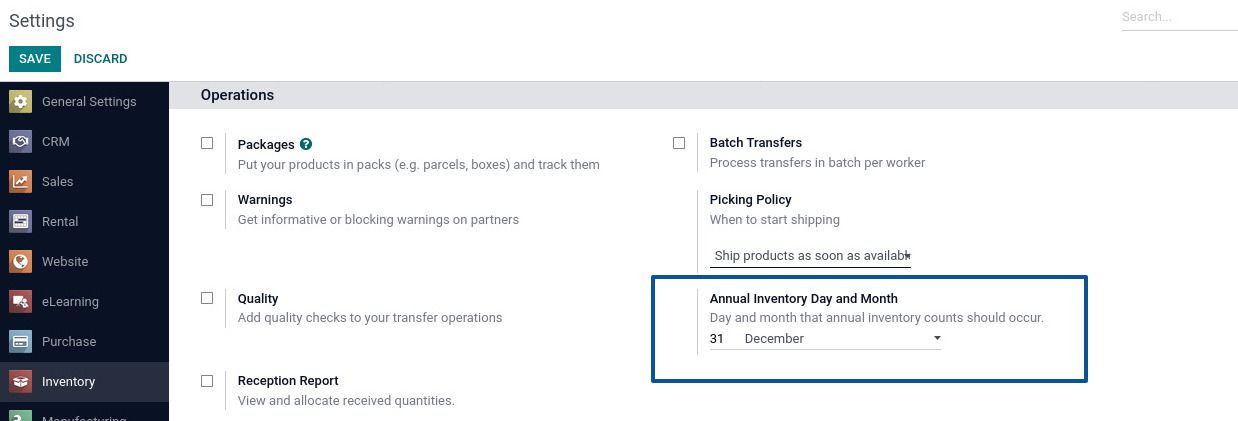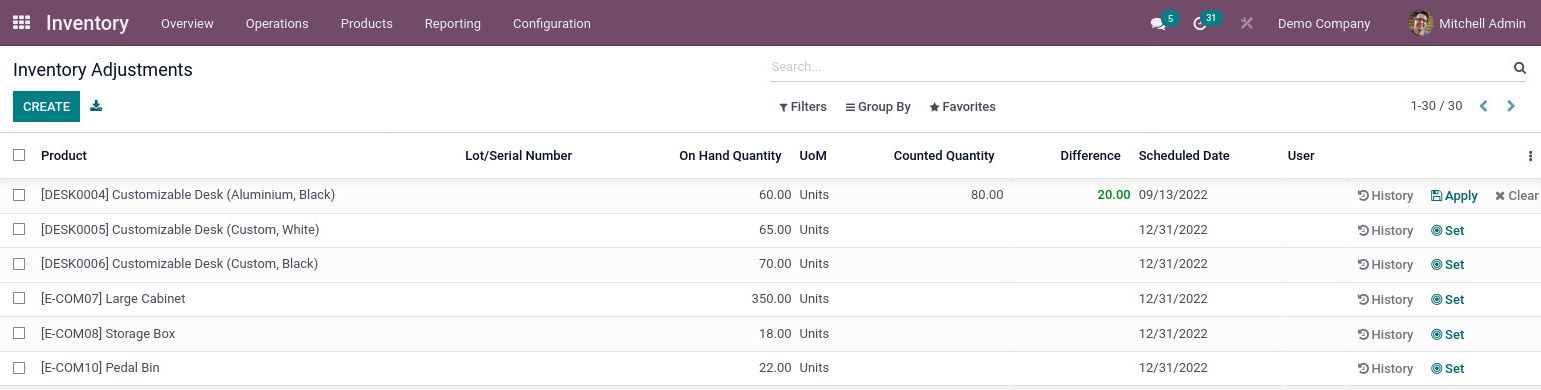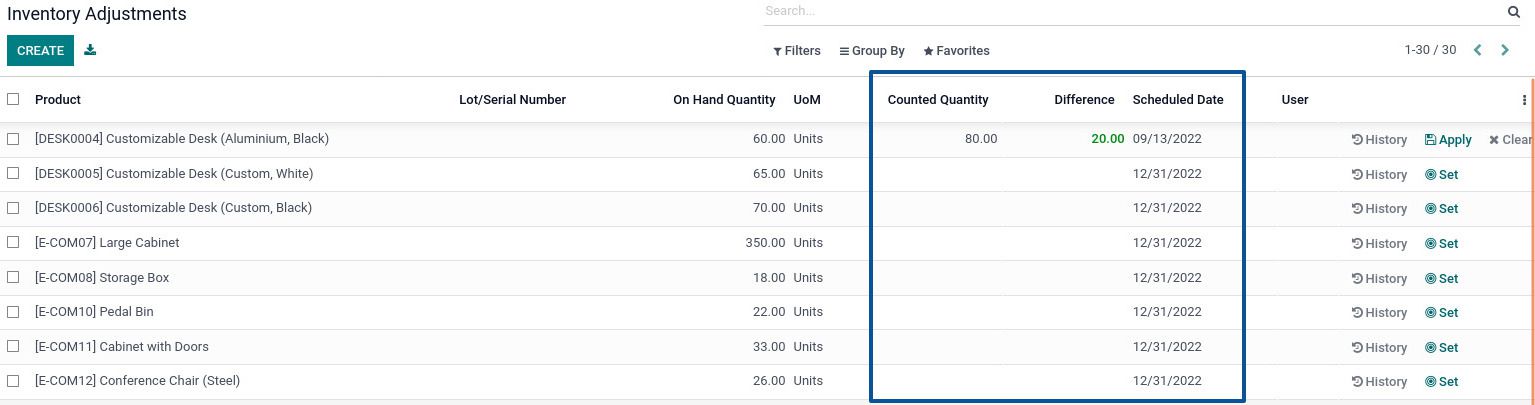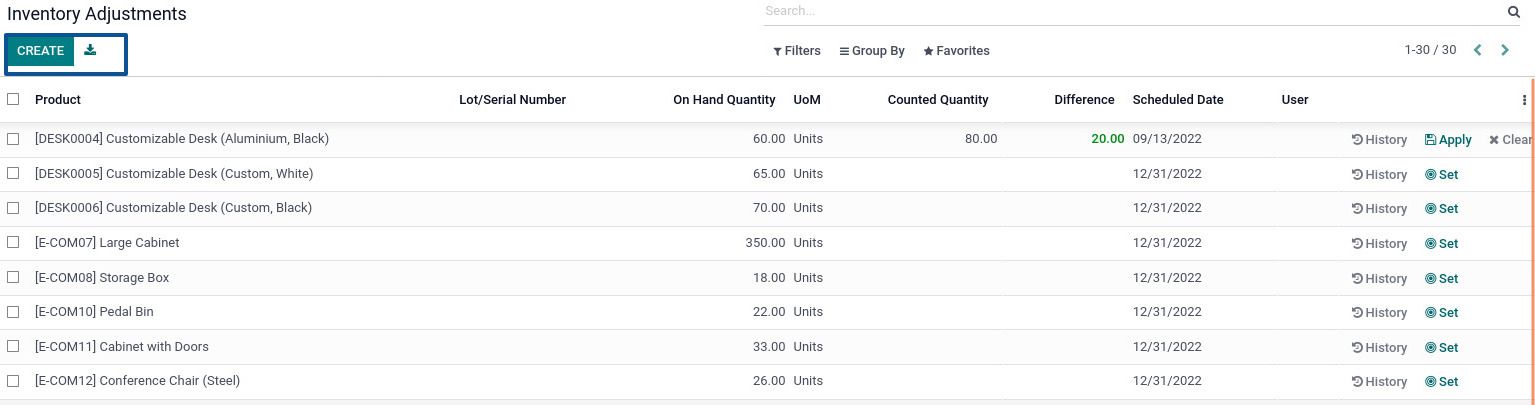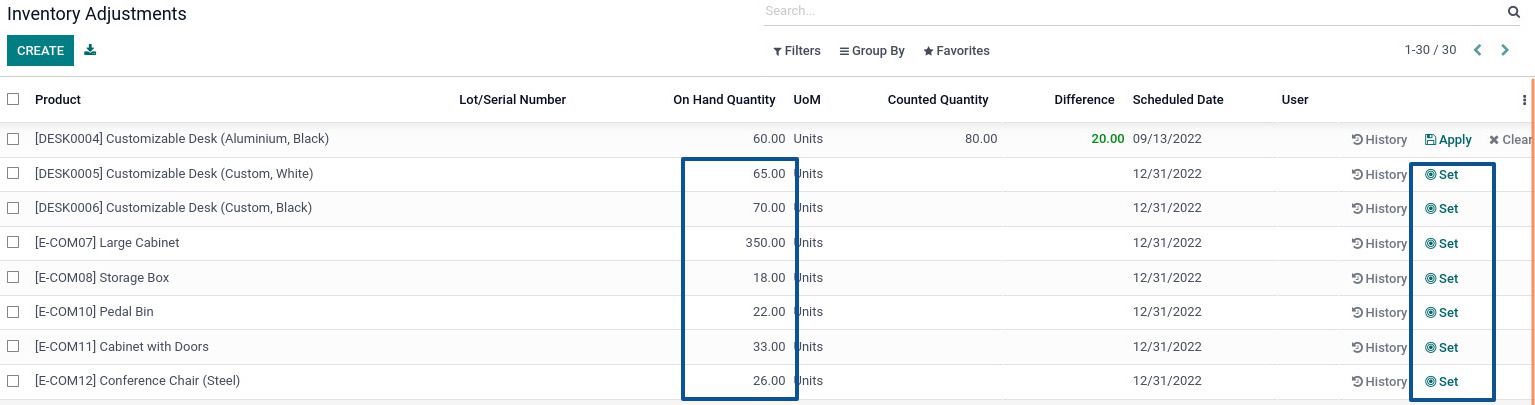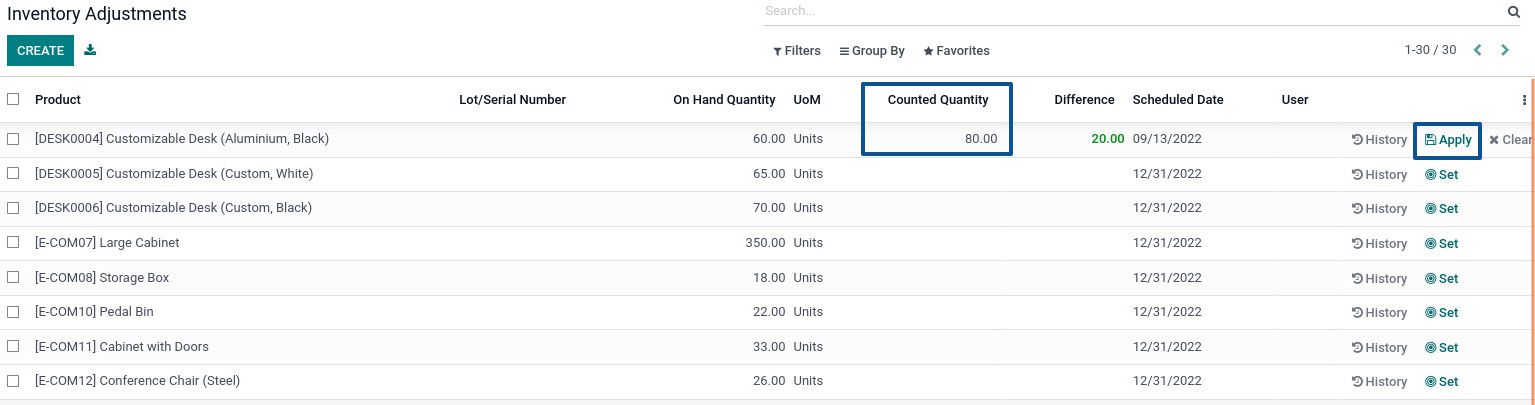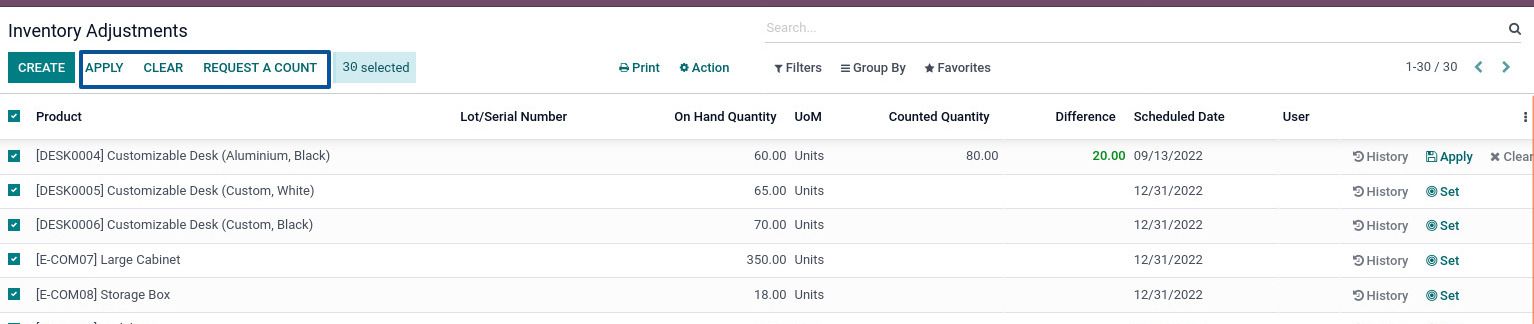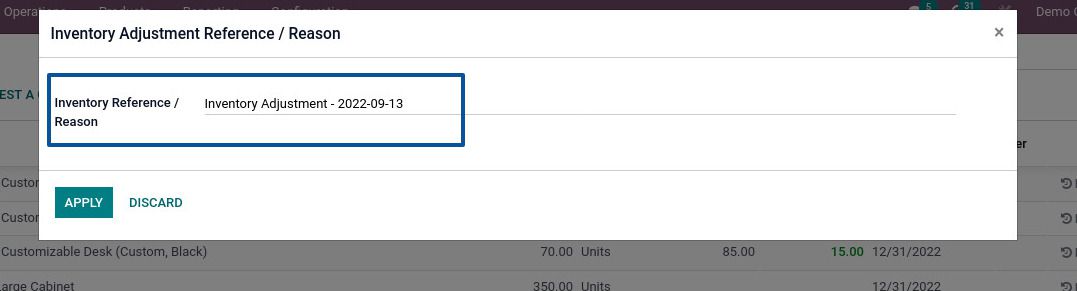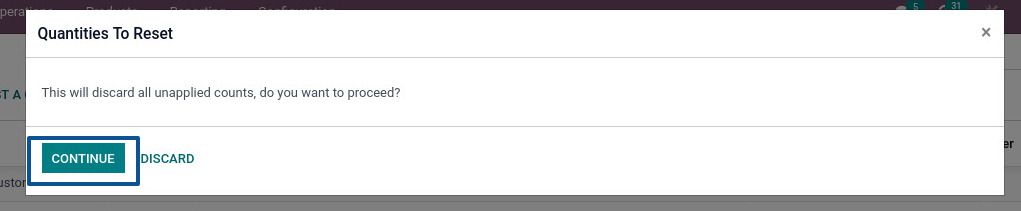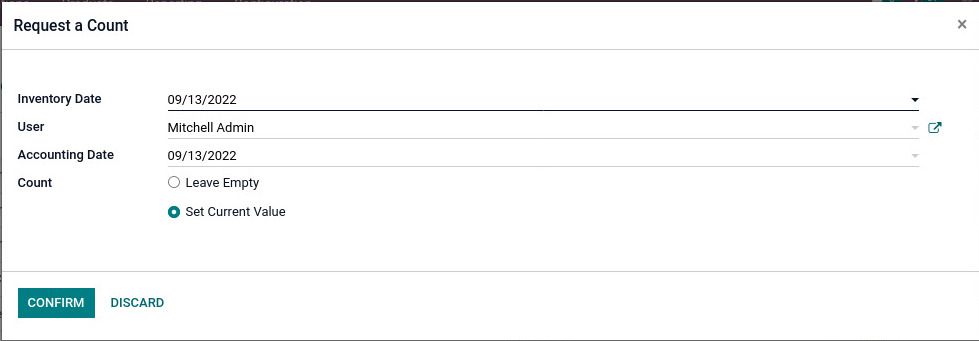The inventory contains a number of products and commodities. As a result, it should be maintained and managed because if there is a probability of large orders and deliveries at a company and if that particular product is inefficient at the mon=ment of delivery, this can cause problems and affect the company's business. To overcome these kinds of problems, a proper product maintenance and management system is required. So that, the keeping track of inventory and updating product stock can become easier and simpler.
The every each sector has a variety of products. And it's counting or managing them all manually could be a very complex process. Sometimes, there can be an inconsistency between the counted quantity and the number of quantity on hand at the time. And in order to maintain or handle products and stocks properly, it is once in a while necessary to make stock modifications. The inappropriate or improper stock adjustments could impact inventory stock balancing. So, the Odoo can help you in completing such a process.
So let's get started,
Click on Inventory Module Settings Annual Inventory Day and Month. You can select a particular month and a specific date within that month for the inventory adjustments.
Companies do annual inventory stock valuations at the end of the fiscal year. It is possible to change the month and date to the company's predisposition. According to company policies, the annual inventory month and date as it may be changed.
Now go to Inventory Adjustment. Select the Inventory Adjustment tab from the operation tab. Choose it from the drop-down list Operations Inventory Adjustments Create
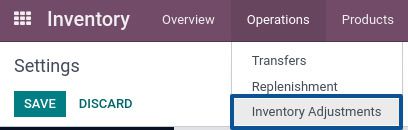
At that moment, the list of inventory adjustments appears.
There was a specified date and month for the annual inventory. So on that day, which is set as the annual inventory month and day, there is a list of inventory adjustments that must be completed on that mentioned date of the month.
There are various different options available such as there is a location, a product, a product category, an available quantity, an on-hand quantity, a counted quantity, a difference, an accounting date, and a scheduled date, among other things.
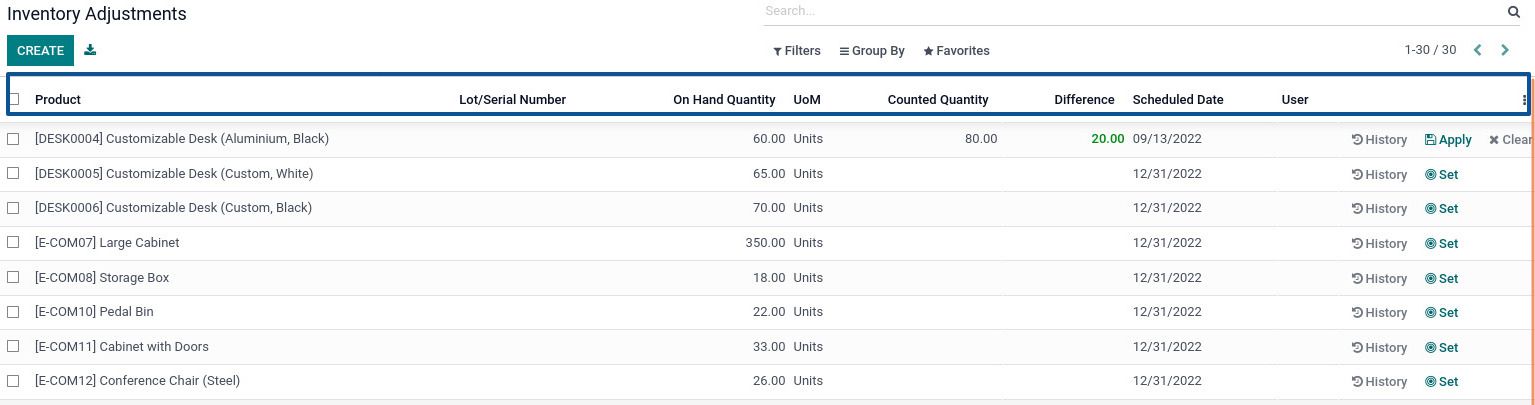
The total quantity of that specific product in the inventory is the On-Hand Quantity. The number of products or amount of commodities counted at the time is known as the Counted Quantity. It is possible to make changes there. Sometimes there is a mismatch since the stock value must be rearranged e.g. if a product is damaged that cannot be used. But the quantity is available indicating the number of stock products for transactions. On the "Create" button, you can make manual changes. Click on the "Create" button to make a new alteration in the inventory.
Here you can see the scheduled date, which is the annual inventory day and month set in the configuration settings of the inventory module. Set, a once any inventory adjustment lines are selected, set, and History is the three options displayed once you click on the "Set" button, and you can make adjustments. The counted quantity or the available commodity of that particular product might then be mentioned as the estimated quantity itself, then a difference in quantity will be added there. Once you click on the "Set", the counted quantity will be set as the on-hand quantity of that product in the inventory.
Click on the "Apply" button and the counted quantity will be set as the on-hand quantity. The "History" button will be displayed all the history of all the inventory adjustments that were made on that product previously.
Then, the three more buttons will appear if you choose multiple products on the inventory adjustment page. Choose any certain product, and after then another three more possibilities will be displayed APPLY, CLEAR, AND REQUEST A COUNT.
Adding inventory adjustments to each product is an time-consuming process and error-prone. So there's an option "Apply" button to update all the counted quantities of a large number of goods for inventory adjustments.
Afterwards select the multiple products after adding the counted quantity and on clicking the "Apply" button.
When the user clicks on the "Apply" button a little dialog box will appears where the Inventory reference and Reason will be auto-entered. Then the modifications are applied and the Counted Quantity of multi-process was then updated with a single click.
Suppose someone has entered a new counted amount for many products and wants to clean out the modifications that has not been applied yet in the inventory module. In this such situation, clearing the each product separately would be a time-consuming task and a frustrating process that would take more time and increases the chances of silly errors. So, there's a need to eliminate the unapplied changes of the many items at once. So, use the "CLEAR" option for this. The multiple goods with unapplied counted quantity will be selected. Then select the " Clear" button.
Then, with a warning message box will be popped up, a Quantities To Reset. 'Do you wish to proceed?' This will remove all the unapplied counts and undo to the previously made changes, to do so, click on the " Continue" button.
In industries, there's a large number of salespeople. So, the counting of all the products by one person will be extremely tough and labor-intensive. So, a single salesperson might be assigned to count all the stocks value of different products from the inventory adjustments. For this context select the third button option, "Request A Count" from the three possibilities. Then the another window will be appeared after that.
A popup dialog box with the title "Request A Count" pops up. Fill in all the details like inventory date, when the salesperson is scheduled to count inventory, etc. Then the another field is "User", where the responsible salesperson for the inventory count will be mentioned, It is possible to include on which date these inventory alterations impact and reports. To count, you have the two options: "Leave Empty" and "Set Current Value". When the salesperson is logged in to the system, the current stock value of that will be shown up in the counting field while setting the "Set Current Value" of the stocks.
Here, one selected three products and requested that the salesperson Mitchell Admin, count them. So these products were assigned to Mitchell Admin.
As soon as Mitchell Admin logs in, a request to find the inventory count of these three products will be showed up.

The counted product quantity is set as the current value for the stock inventory. If you leave the count value blank, then the counted value will be zero which means there is no availability of that product in the inventory.
As described earlier, the Mitchell Admin can update the counted quantity after counting product stocks. Then the differences become visible. There isn't an Apply button at present. Since the salesperson can only update or make the modifications, the sales manager is the only one who can make or apply the such adjustments to the inventory for the stock maintenance and management.
Let's log in as the Mitchell Admin, the sales manager. It's possible to see the inventory value that has changed here over the time. And the sales manager has the option to either "Apply" or "Clear" the adjustments for the inventory.
If one selects "Apply" then the updation will be applied, and then the on-hand quantity of the product will be changed to the newly entered value.
A company cannot afford to add opening stock for the every products separately. As a solution, the adding opening stock be done by using the Inventory Adjustment function.
Conclusion
Being an Official Silver partner of Odoo, we at Caret IT offer all the services to our clients related to Odoo. We have expertise in Odoo Implementation, Odoo modification, Odoo integration, and much more.
Connect with us for all your queries related to Odoo, our Odoo experts are always available for your assistance.